To get the most out of your SWAY Breeze and access the latest features, make sure you’re always running the newest version of the SWAY app and the most recent firmware on your Breeze.
Updates usually install automatically, but if automatic updates are turned off on your phone, you can easily update them yourself.
1. Update the SWAY App
-
Open the App Store (iPhone) or Google Play Store (Android).
-
Tap your profile icon in the top right corner to view your installed apps.
-
Check if an update is available for the SWAY app.
-
If so, tap Update and wait for the installation to complete.
Once finished, you’ll be running the latest version of the app.
2. Update the SWAY Breeze Firmware
-
Power on your SWAY Breeze and connect to it via Wi-Fi.
-
Open the SWAY app and tap Breeze in the center of the bottom menu.
-
Confirm that your phone is connected to the Breeze.
-
Tap the settings icon (⚙️) in the top right corner.

Here you’ll see the firmware status of your Breeze.
If a new version is available, stay close to the device and follow the on-screen instructions to install the update.
Tip: Keep your phone near the Breeze during the update to ensure a stable connection.
3. Enjoy the Latest Features
Once both your app and firmware are up to date, you’re ready to enjoy all the latest improvements and features.
Head out on the water and start creating your next Sail Story.
SWAY is constantly evolving, so we recommend checking for updates from time to time — ensuring you always have the smoothest experience and access to everything new we release.
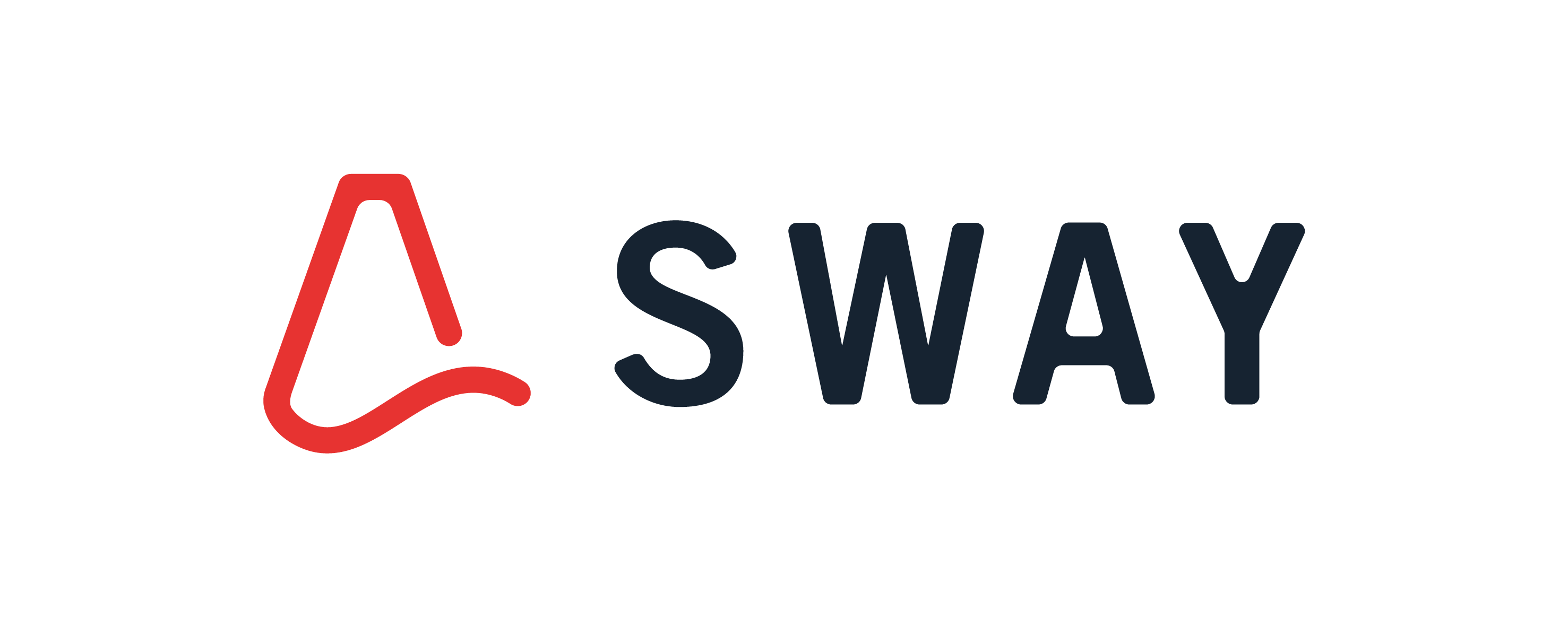
Share:
Navionics and SWAY
What TCP / UDP / IP settings are used for SWAY?